Me and my friends went mad for Zoom quizzes during lockdown. We were obviously losing our minds and craved some frequent social contact outside of our house bubbles. Getting to have a fun time with my friends every other week was the main thing that kept me sane.
Some of my friends live in other parts of the country, and others live in another country entirely. So it was also just a nice way to catch up with each other whilst we all had that free time. Hopefully it’s something we’ll still be able to continue every now and then! I think we pretty much mastered the art of the Zoom Quiz, so I wanted to share some tips.
Choose Your Quiz Style – ‘Quiz Master’ or ‘Rounds’
First of all, you need to choose what format you want the quiz to be. One way to do it is to have a ‘quiz master’ who is in charge of creating and running the entire quiz. This way it ends up being more or less like a pub quiz and at the end you’ll have an overall winner.
The other way is to have individuals do a round each. Not everyone has to do a round, usually about 4-5 rounds is sufficient enough for a decently sized quiz. But if there’s more of you and you all want to do a round then go for it! The best way to do scoring for this is to just have a winner of each round rather than an overall winner. You can add up who won the most rounds at the end if you wish.
I’ve done both and enjoyed both, but ultimately I preferred doing a round each. I feel like it’s more fun when everyone can get involved.
Setting Up the Zoom Meeting
Zoom is super easy to set up. Create a free account, schedule a meeting for the time your quiz is taking place, and then forward the meeting link to everyone who is attending. They don’t need to have a Zoom account to join your meeting, but they may need to download the app.
Zoom has various different premium plans, but I just use the free basic version. This does have its limitations as you can only hold a meeting for 40 minutes. Sometimes you’ll be lucky and it will offer you a free upgrade. This happened often during lockdown, but now it seems to rarely happen. After the 40 mins is up you can leave and come back using the same link and continue where you left off. If that doesn’t work then you can just quickly create a new meeting – problem solved! Considering you’re getting it for free, it’s worth this minor inconvenience.
Creating Your Quiz
The best way to create your quiz is to put it all in a presentation. I use Google Slides, but you can use whichever programme you prefer. Then when it’s your turn, all you need to do is share your screen and everyone can see the questions. It’s always a good idea to include a slide on the rules and what you can get points for if the round is not as basic as one point per question.
If you’re hosting the meeting on Zoom and multiple people are doing their own rounds, you’re gonna want to make sure you have enabled screen sharing.
Putting it all in a presentation makes it easier especially if you have a picture or music round. If you do have a music round then make sure you also check the box to ‘share computer sound’ when you share your screen!
Ideas For Your Quiz Rounds
Here’s just a few ideas that me and my friends have used in our quizzes that may inspire yours!
- General Knowledge – it’s a classic round in a pub quiz!
- Guess that song – Cheesy pop music, movie music, tv show intros, your favourite band/singer, Disney Channel, musicals. The list is really endless with this one. Just cut some audio clips and add them to your presentation slides! You could even play songs backwards to make it a little harder.
- Guess the lyrics – Alternatively, you could do a ‘guess the song’ round using lyrics instead of audio clips.
- Who Said That? – Quotes or sound clips from characters in movies.
- Guess the movie, emoji edition – Create movie titles using only emojis.
- Baby Who? – You have to guess the celeb is from baby/child photos.
- Guess the book – using reviews from Good Reads.
- Missing landmark? – one of my friends did a round where famous landmarks were photoshopped out and you had to guess what it was and which city.
- Photoshop fun – Speaking of photoshop, another talented friend did a round where they photoshopped our heads onto different iconic movie posters and albums.
- Guess the movie/tv show – using their Netflix descriptions.
- Who posted that? – Dig up old tweets or instagram captions from your friends and play a fun game of who’s posted that on their social media!?
- Character ship names – a friend of mine did this with Marvel characters and we discovered things we never knew.
- Celebrity dogs – you have to guess which dog belongs to which celebrity.
Shoutout to my friends Aksa, Amy, Anna, Esme, Evelynn, Jenny, Joke, Michaela, Sam, Steph and Yasmien for some of the ideas above. I did it alphabetically so no one can say I’m picking favourites, I love you all! They have done many more creative ideas that are just too difficult to explain in short. Apparently I’m friends with really talented people.
The key is just picking something that you enjoy! Even if some other people at your quiz don’t know the topic, by the end they’ll learn something.
Quiz Marking Sheet
If you’re being the ‘quiz master’, it’s a really great idea to use Google Sheets for your answer sheet. Here is my free template you can use for your own quizzes!
How to use the sheet:
- Create as many copies as you need in your own Google Drive
- Number all your sheets (or use names if you prefer)
- Make sure when you share the link that you allow for anyone to edit so your friend can input their answers
- Keep a log of who has each Google Sheet
- After the quiz is over, send everyone the link to someone else’s Google Sheet for marking
- The Google Sheet has formulas in place to automatically add up the score for you (so no need to count on your fingers!)
If you’re doing ’rounds’ then I would suggest using the good old pen and paper for quickness and ease when transitioning between rounds. But feel free to use the sheet for your individual rounds too!

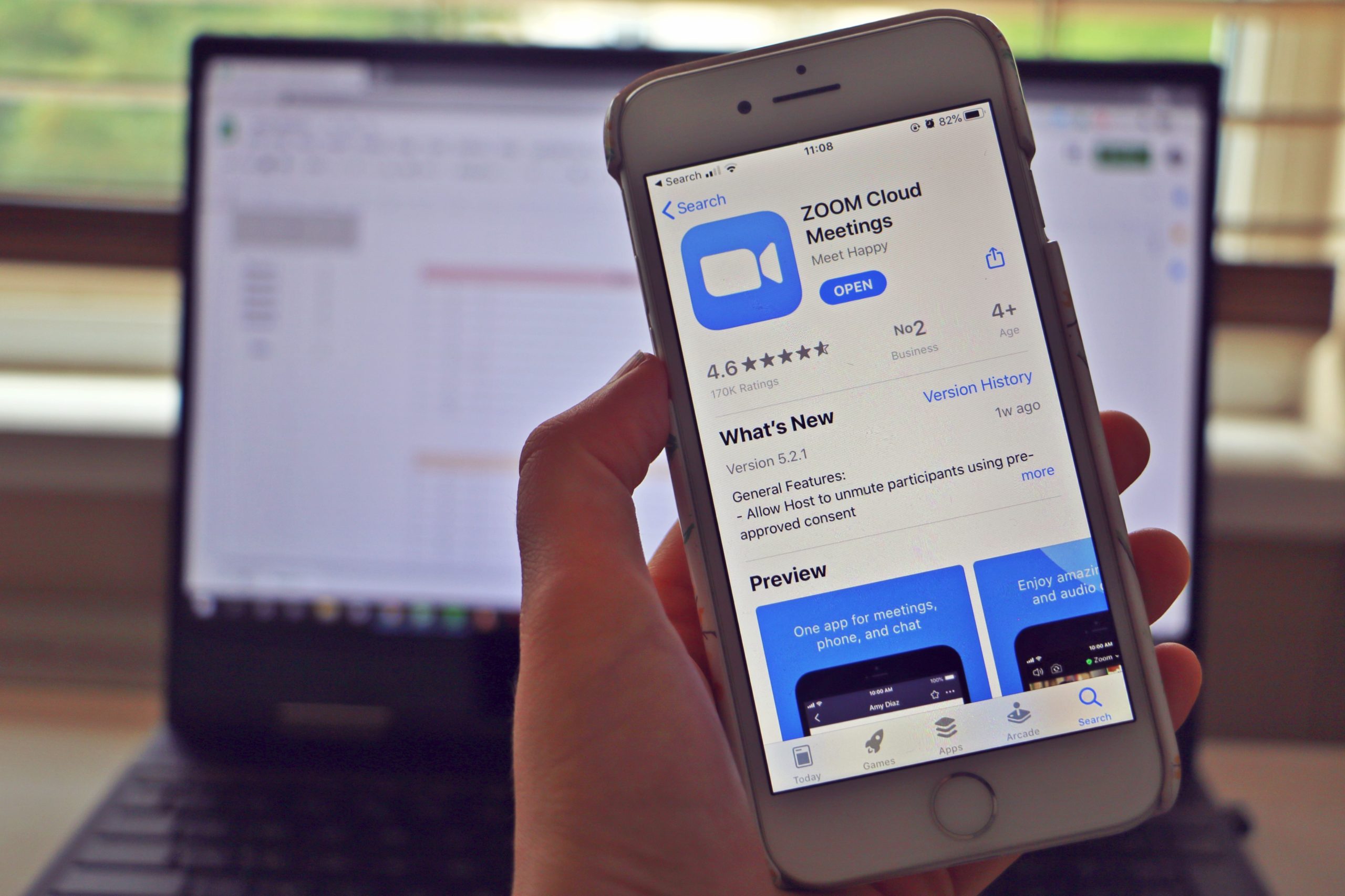
This is so cool, what an interesting idea. I saw lots of people hosting Zoom ‘pub’ quizzes but I never participated, wish I had now!
🌿 Marissa Belle × marsybun.com 🌿
It’s not too late! There’s still time to organise one with some friends 😄
I absolutely loved hosting my own quiz during lockdown – these are some great round ideas! I did a round where I zoomed into parts of my friends faces and we had to guess who was who which worked really well and was fun!
Tash – A Girl with a View
That sound like a super fun round idea, thanks for sharing! It’s always good when you can make the rounds personal 🙂